File Format
Your CSV should have the following columns:
- component: Component Unique identifier
- op_number: Operation sequence number
- machine: Machine name
To add extra information, you can add the following columns:
- description: Component description
- operation_description: Operation description
- cycle_time: Cycle time (in seconds)
- setup_time: Setup time (in seconds)
- route_number: Component routing number
How to import
- Go to Manage->Components, click the 3 dots in the top right, then Start CSV Import page
- Choose options:
- Split duplicates: Creates separate routes for duplicate components
- Overwrite old routes: Replaces existing routes instead of versioning
- Select your CSV file
- Click “Review” to validate the data
- Confirm import if the preview looks correct
Routes
New routes are created through the CSV import process with two configurable options. Users can choose to “Split duplicates,” which creates separate routes when the same component name appears multiple times, allowing for multiple manufacturing paths for the same part.
Additionally, the “Overwrite old routes” option determines how the system handles existing components - when enabled, it deletes all current routes for an existing component before creating new ones; when disabled, it creates a new route version while preserving existing routes. This flexibility allows organizations to either maintain multiple concurrent manufacturing methods or replace outdated routes entirely.
Example Row
component,description,op_number,operation_description,cycle_time,setup_time,machine
155332,Engine block housing,10,Face Off Block,145,399,VMC2
155332,Engine block housing,20,Semi-Finish Block,145,399,VMC2
155333,Block head,10,Rough,120,600,VMC2
155333,Block head,20,Drill and tap,120,600,VMC2